Getting Started with MetaMask Portfolio’s Dashboard

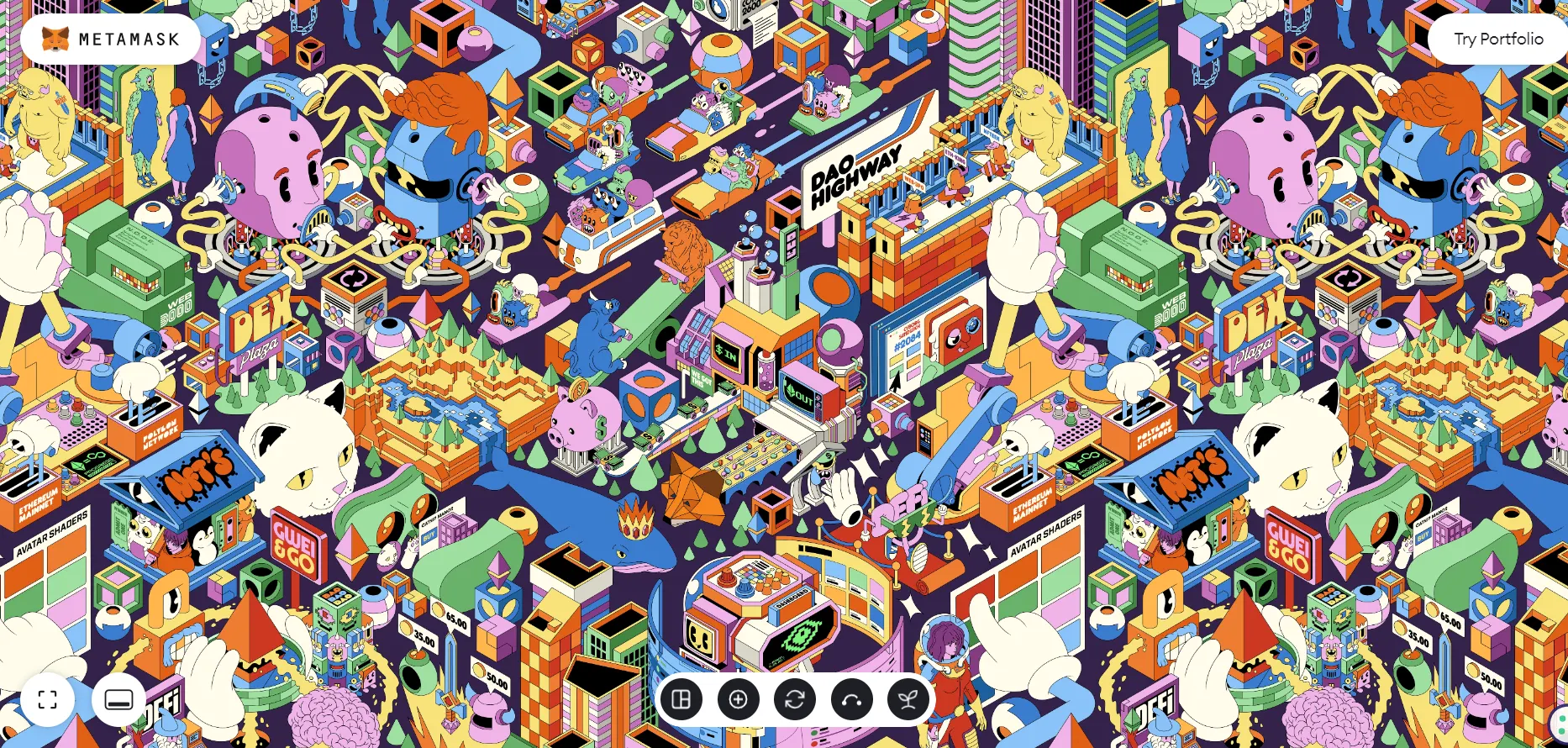
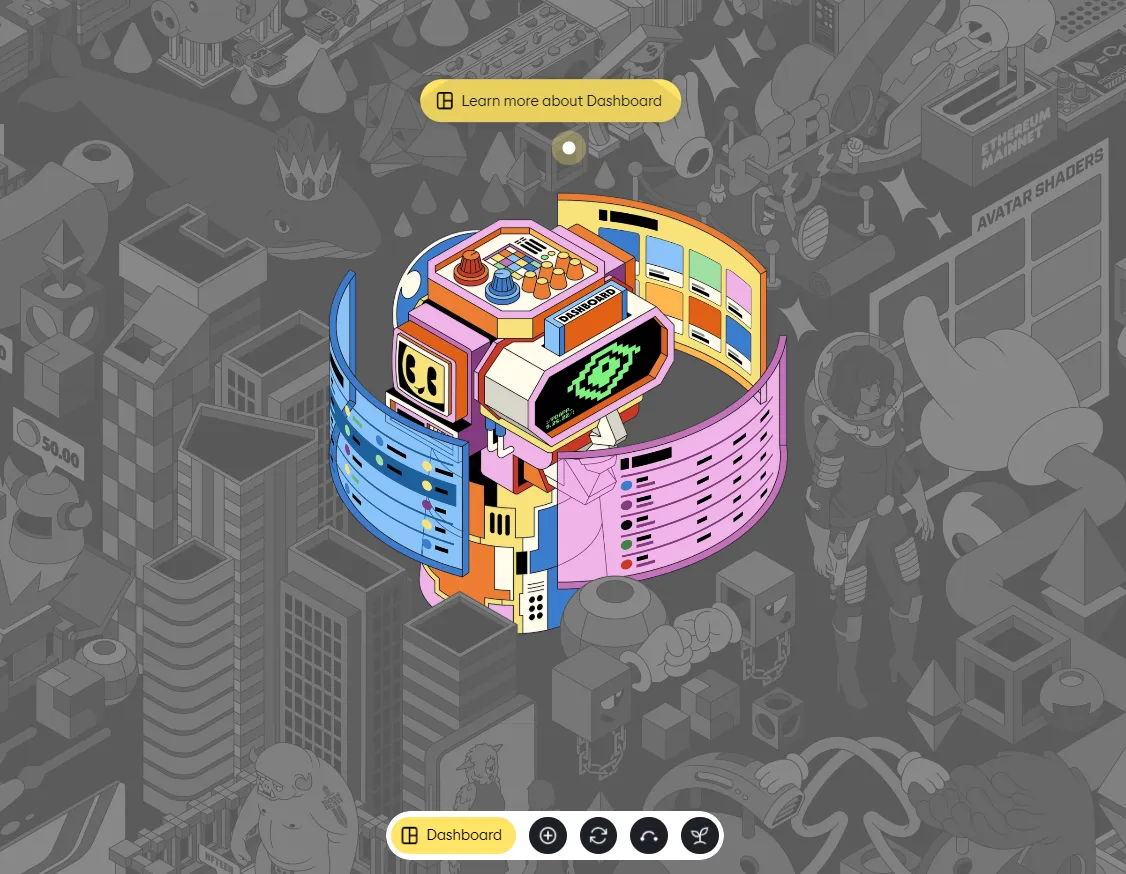
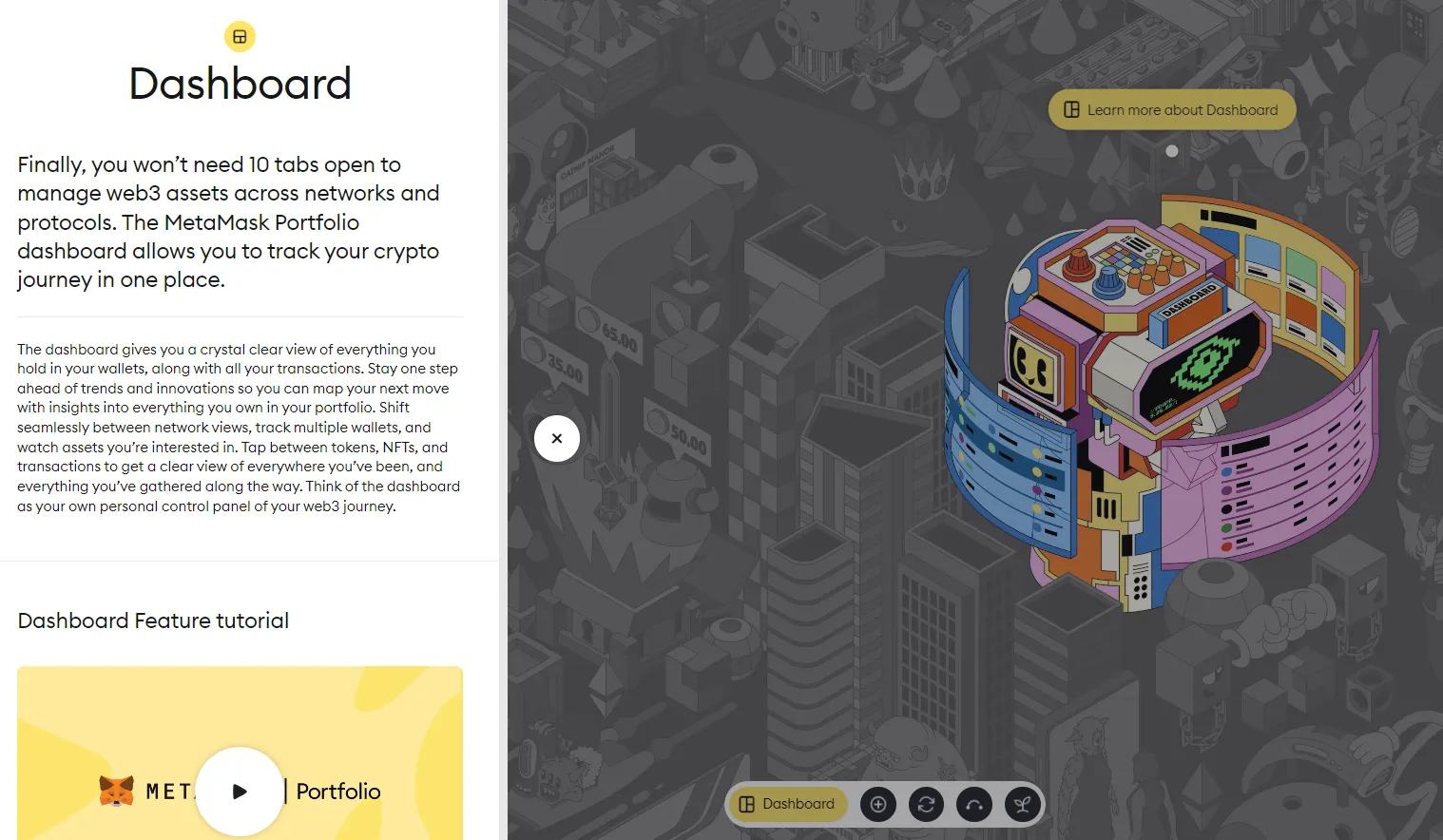
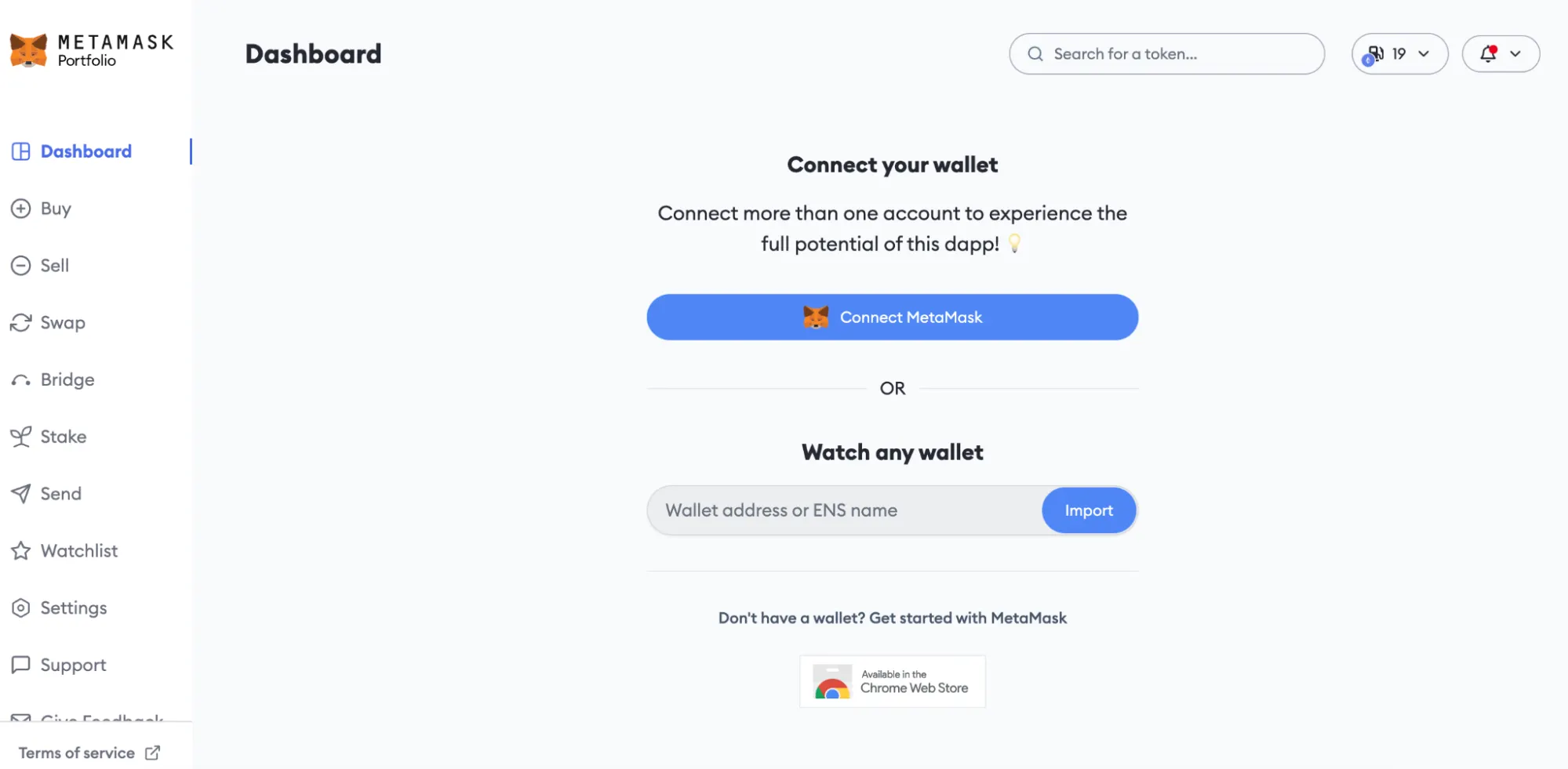
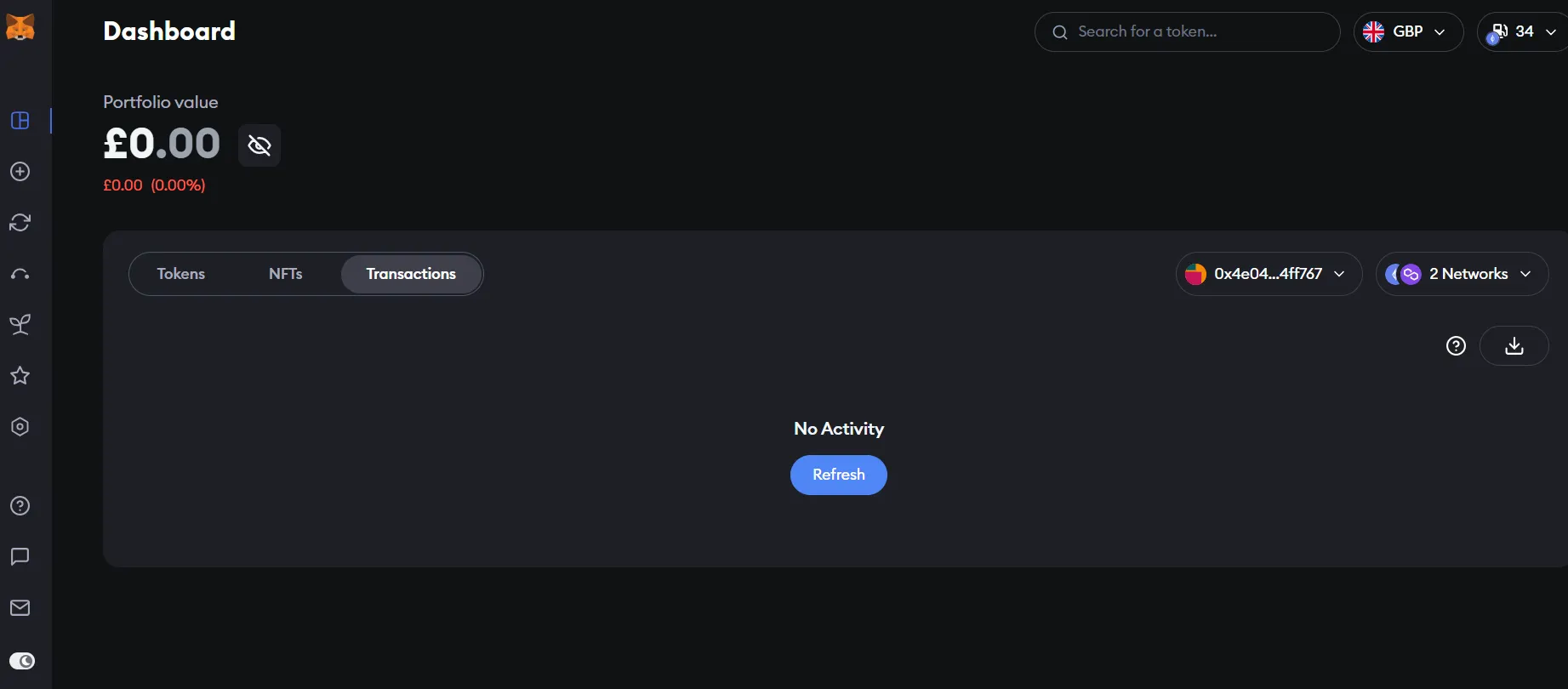
$91,674.00
2.57%$3,133.33
3.16%$2.09
2.55%$903.55
1.12%$0.999851
0.00%$135.54
2.32%$3,133.30
3.17%$0.287014
0.55%$0.142176
1.57%$0.429336
2.66%$1.029
0.00%$61.33
1.47%$3,826.30
3.25%$600.08
1.67%$91,389.00
2.43%$3,401.78
3.30%$14.03
0.82%$0.999303
-0.03%$0.99992
-0.02%$9.76
0.99%$3,134.11
3.22%$30.18
-2.27%$3,392.87
3.22%$0.242926
0.82%$377.89
-2.17%$0.999537
0.03%$91,632.00
2.58%$83.67
1.52%$371.17
8.81%$1.63
3.35%$13.69
2.11%$0.135319
0.42%$0.00000845
-0.41%$1.077
-0.10%$0.150196
0.81%$1.65
3.16%$1.00
-0.01%$0.104446
0.41%$0.99963
-0.02%$1.21
0.02%$1.12
4.49%$5.68
1.60%$2.14
0.26%$303.30
7.32%$192.45
1.86%$0.999005
-0.01%$3.57
0.92%$0.066341
6.24%$110.62
2.93%$1.78
4.08%$4,214.75
0.07%$0.998783
0.03%$0.27703
6.19%$1.24
-1.85%$13.45
1.25%$1.00
0.00%$0.963052
-1.24%$0.00000466
3.07%$3.53
1.06%$169.03
2.38%$3,135.17
3.27%$0.221667
-0.32%$0.00309664
3.47%$0.00761704
1.67%$135.54
2.33%$4.70
1.52%$0.00000165
-0.43%$1.14
0.02%$0.470092
1.19%$0.02838721
2.58%$4,223.40
0.24%$0.05271
3.27%$0.586612
1.07%$0.999811
-0.00%$10.41
2.15%$0.999247
-0.01%$3,602.91
3.20%$0.124398
0.73%$90.11
0.30%$1.11
0.00%$1.11
-0.07%$1.76
1.56%$0.999416
-0.02%$0.999864
0.01%$0.053984
2.00%$903.68
1.17%$10.26
0.28%$0.212134
1.50%$0.135066
0.64%$147.46
2.46%$5.70
-0.36%$3,320.61
3.23%$1.51
1.17%$2.25
0.94%$0.01255743
-1.28%$91,786.00
2.68%$0.01317068
0.27%$1.002
0.18%$3,350.54
2.91%$91,510.00
1.92%$91,814.00
2.47%$0.981801
-0.62%$0.04969503
1.51%$2.29
1.02%$1.64
2.72%$0.133188
1.68%$10.91
0.00%$0.997914
-0.01%$30.38
-2.16%$0.00000945
-1.25%$3,338.90
3.28%$113.54
0.00%$1.016
0.00%$3,385.76
3.07%$91,525.00
2.56%$2.21
-0.12%$0.01151535
-0.55%$0.226471
0.31%$91,147.00
3.36%$1.10
-0.40%$0.999727
-0.01%$1.22
-0.85%$156.38
2.30%$1.00
0.01%$0.999822
0.00%$0.242698
4.13%$0.677163
6.85%$3,207.94
2.58%$0.680533
1.16%$3,132.84
3.17%$0.320766
0.96%$0.085105
-1.10%$47.41
1.01%$0.582173
-1.73%$5.74
3.73%$0.396541
2.39%$0.858533
1.54%$91,170.00
2.00%$2.91
-1.50%$0.303678
0.78%$0.998294
0.05%$5,464.93
7.07%$0.113604
0.69%$0.598375
2.52%$0.00551421
2.52%$0.999947
-0.00%$3,133.47
3.16%$0.485555
1.13%$0.593249
1.57%$0.826089
3.84%$181.99
2.27%$0.04662749
0.07%$0.997471
-0.03%$2,460.42
0.00%$1.002
0.59%$0.13864
8.65%$3,134.73
3.21%$0.00531148
-0.03%$3,369.92
3.12%$0.078996
-0.35%$0.00004718
0.67%$1.22
0.18%$3,289.02
2.12%$0.999974
0.01%$0.103924
0.17%$11.35
1.66%$1.023
0.49%$1.11
-0.00%$3,422.47
2.66%$0.02144944
-0.09%$0.00000042
0.88%$20.40
-0.64%$0.997358
0.21%$0.4029
1.02%$3,483.14
3.23%$2.44
1.50%$0.069416
-0.10%$90,787.00
1.97%$90,454.00
0.00%$0.258029
3.18%$0.386305
1.83%$0.03874813
-3.10%$0.073579
2.72%$91,635.00
2.50%$22.94
1.29%$0.143059
-0.37%$1.98
2.45%$0.349237
-2.22%$0.142093
1.53%$0.00000037
1.92%$21.16
4.10%$0.095363
-0.26%$3,136.01
3.19%$0.216449
-0.54%$0.345746
1.62%$0.00733795
1.53%$1.17
0.26%$16.89
2.27%$0.17274
-2.92%$0.00686676
-0.32%$128.01
1.76%$3,389.86
3.26%$0.999375
-0.04%$0.094258
2.80%$135.48
0.18%$0.03138292
1.11%$0.02901479
7.38%$1.006
0.32%$0.275819
-6.01%$1.15
1.39%$30.18
-2.19%$3,092.61
3.08%$0.308203
1.57%$3,384.91
3.07%$31.25
0.69%$91,735.00
2.60%$1.088
0.00%$26.83
1.01%$0.00005321
-7.96%$0.152996
-1.14%$3,132.75
3.17%$0.181636
0.34%$4.12
-0.32%$0.03356363
0.77%$1.001
0.09%$956.70
1.12%$0.994488
0.09%$1.39
-0.85%$0.00281957
-0.76%$4.08
2.59%$0.11356
-0.26%$1.00
0.00%$3,132.71
3.07%$0.263432
9.96%$0.00000124
1.60%$0.999138
-0.07%$0.277319
4.72%$13.69
2.09%$0.00000125
-1.68%$0.180723
-2.80%$0.57953
-6.13%$3.27
2.80%$0.161861
4.19%$0.080965
4.12%$2.36
1.19%$0.295187
0.69%$0.494826
-1.62%$0.00001193
0.55%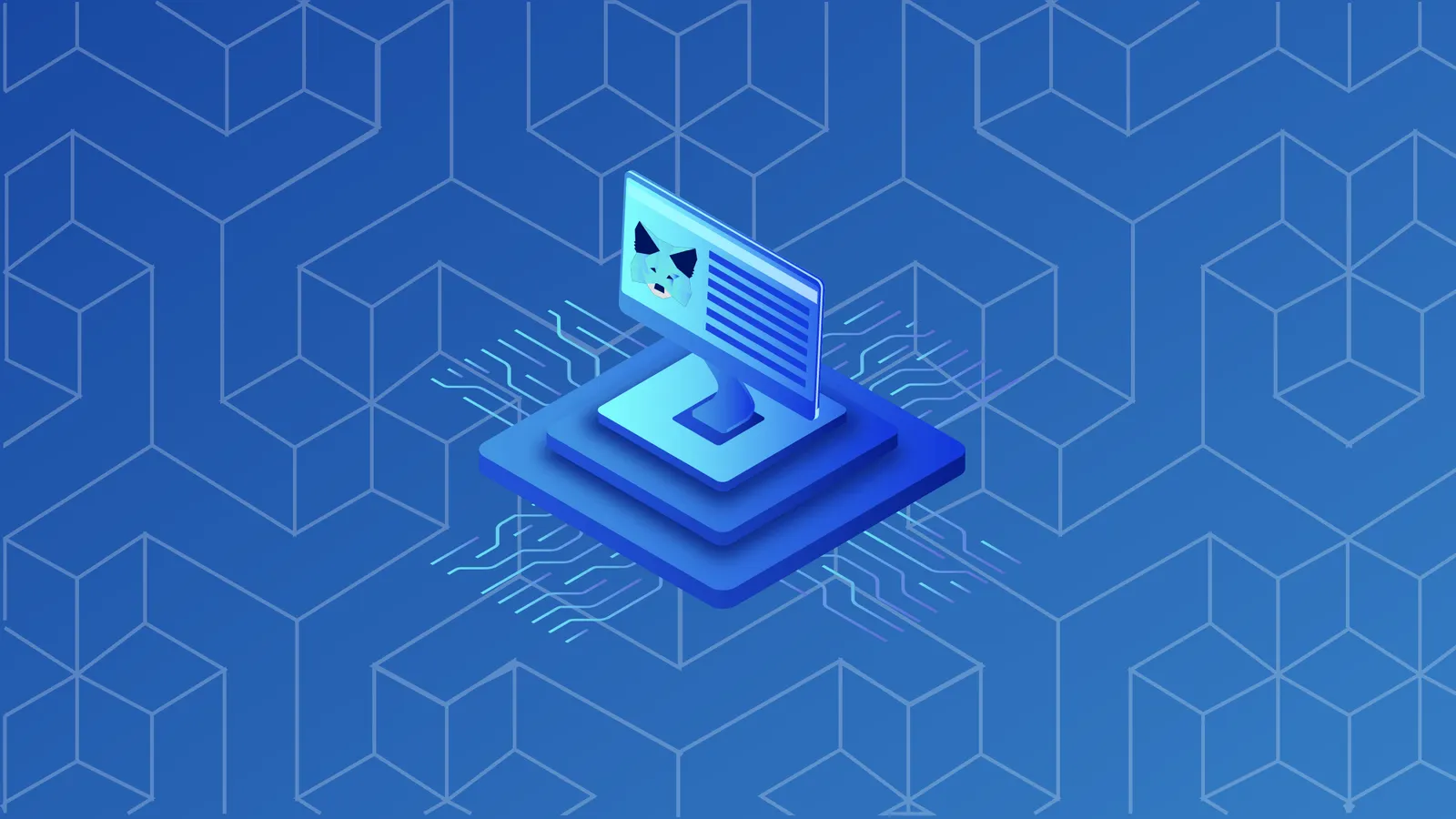
MetaMask Portfolio is a decentralized app developed by MetaMask that allows you to more easily view your account balances, purchase crypto, and access a variety of web3 features. In this series, we’ll walk you through all the major features available on MetaMask Portfolio. In this article, we’ll help you get familiarized with MetaMask Portfolio and its user-friendly dashboard interface. Let’s get started!
Step 1: For a first introduction and immersive experience, visit the MetaMask Portfolio onboarding website and hit enter.

Step 2: You’ll be taken to a welcome page that introduces you to MetaMask Portfolio. You can scroll and explore the colorful, interactive map. As your cursor explores the screen, certain map features will get monochromatically highlighted. You can click on them to highlight them and then select “Learn more about _____” to get a brief explainer on each of the core features (you can also access these options via the five shortcut keys found centered at the bottom of this page).
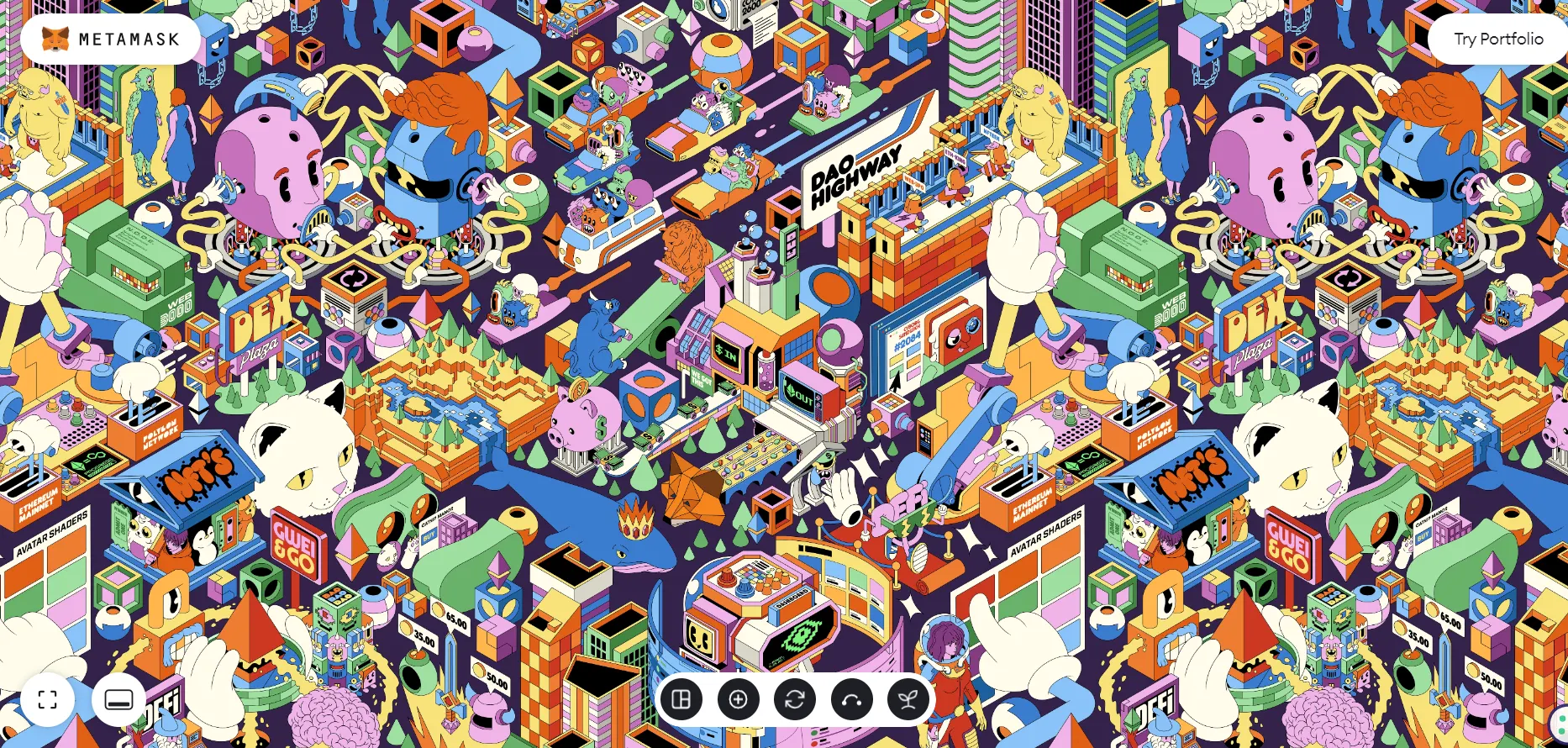
Step 3: To start, we’re going to explore the Dashboard feature, so select it as your option to get a brief explainer on how MetaMask Portfolio can help you manage your tokens, non-fungible tokens (NFTs), and the various blockchain protocols it can access.
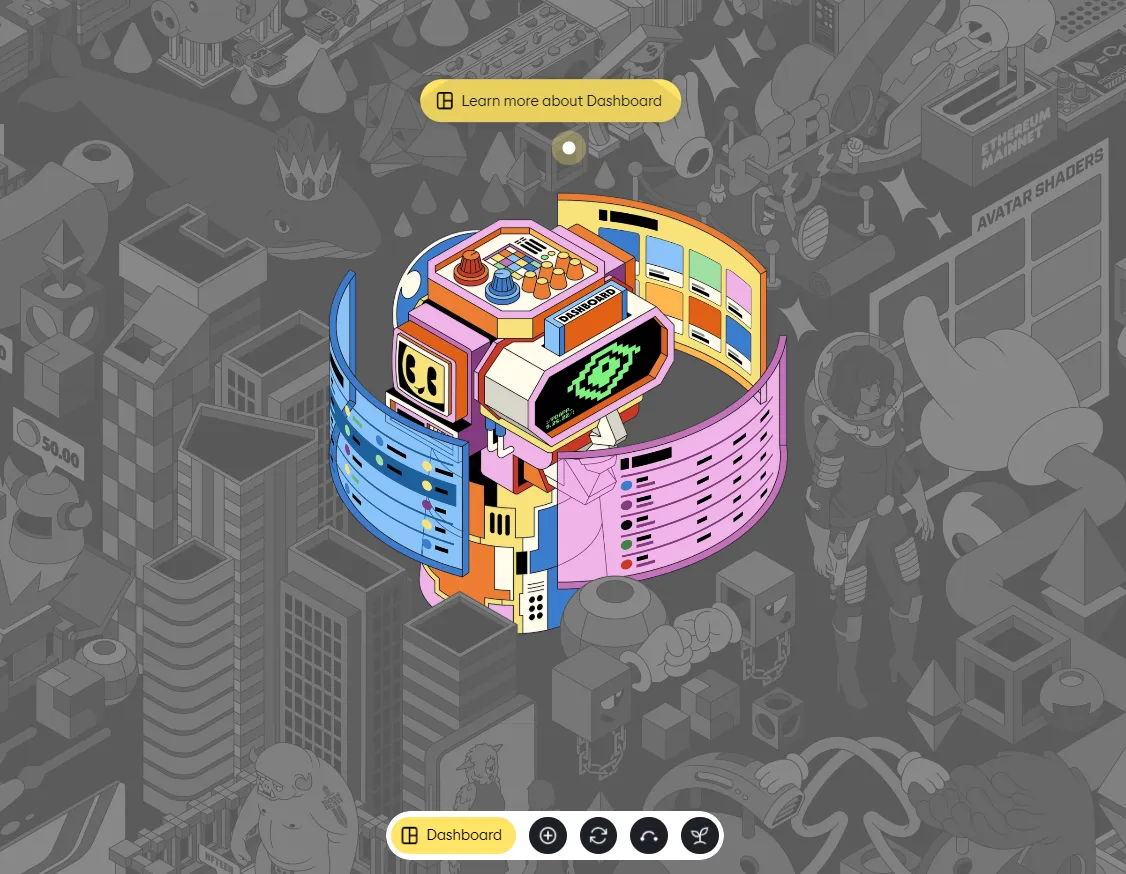
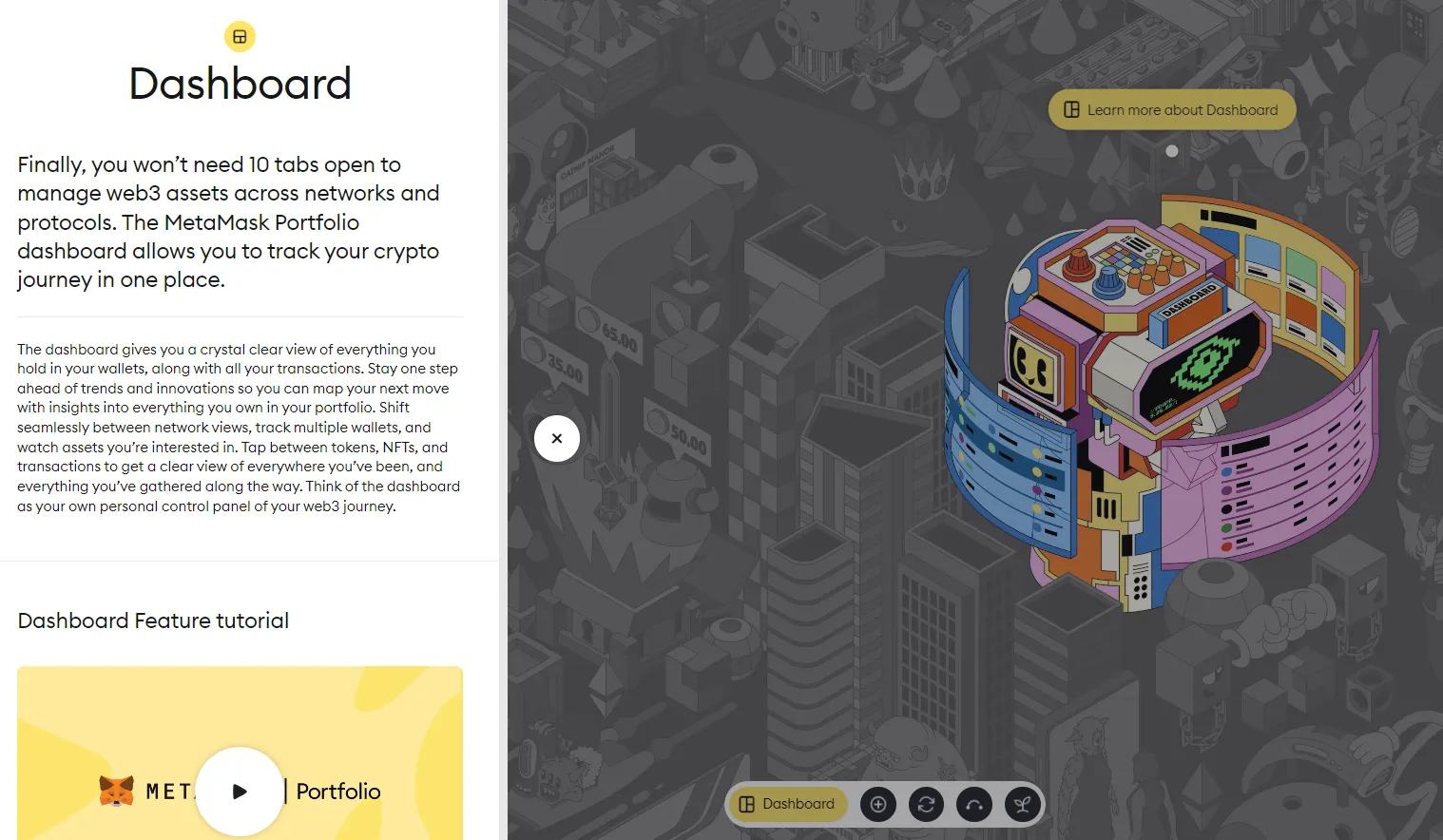
Step 4: Once you feel comfortable, it’s time to try the actual MetaMask Portfolio dapp. It’s worth mentioning at this point that you will need a MetaMask wallet to connect to MetaMask Portfolio as these two products work in tandem with each other.
Step 5: To explore, click the “Try Portfolio” button found in the upper righthand corner of the welcome screen. You will then be able to link your MetaMask wallet to access the MetaMask Portfolio Dashboard. It will look similar to this (with no portfolio value or tokens):
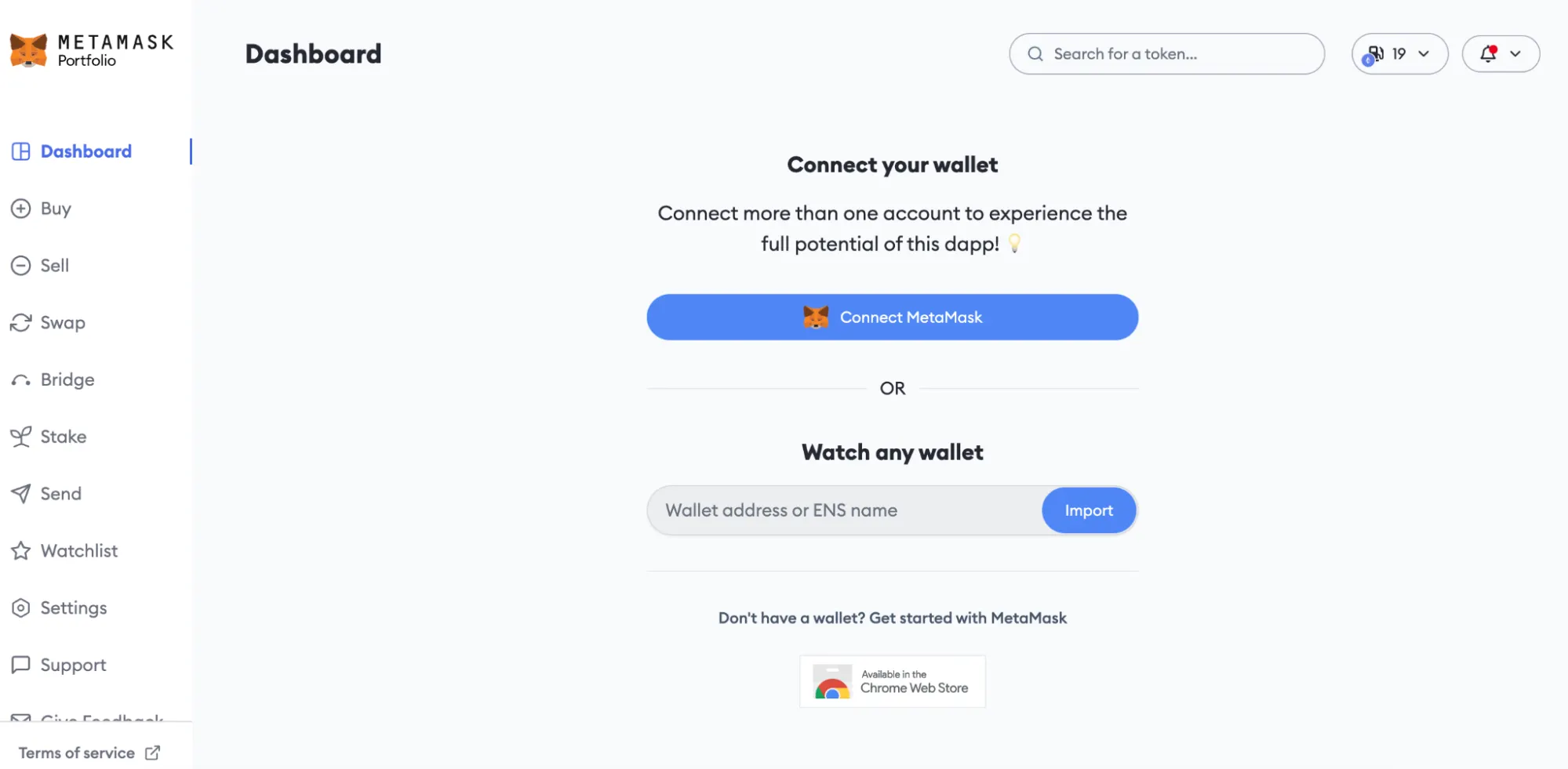
Step 6: Explore this page to get familiar with it. If you already have crypto and NFTs in your MetaMask wallet, you can view your tokens, NFT collection, and transaction history in the main window. You can also select your fiat currency preference. On the left side of the page, you can access the six core features (Dashboard, Buy, Sell, Swap, Bridge, Stake) along with various settings and support features.
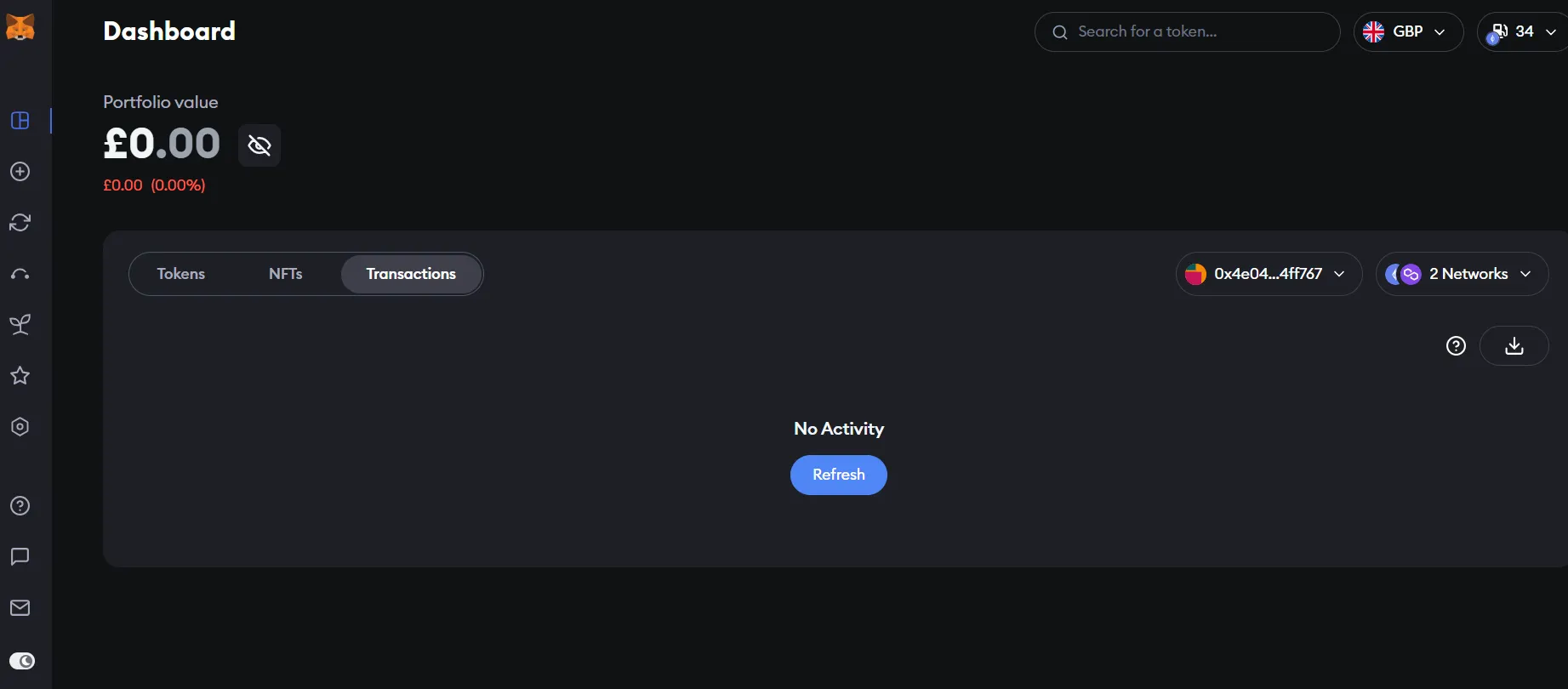
In the next article, we’re going to break down the process for purchasing crypto via MetaMask Portfolio, the various fiat on-ramping options, and the benefits of purchasing crypto in this manner.
This article is part of the Getting Started with MetaMask Portfolio Course.
Start the course to track your progress and earn your on-chain certificate!

Earn a free on-chain certificate by taking Decrypt U’s new course, Getting Started with MetaMask Portfolio. You’ll learn how to use this dapp that lets you view your MetaMask accounts and their assets in one place, and buy, swap, bridge, and stake your assets. Decrypt will cover the gas fees for the first 10,000 mints!
